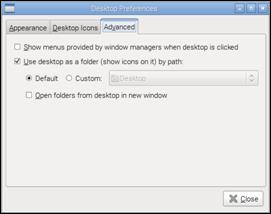Published Book on Amazon
| All of IOT Starting with the Latest Raspberry Pi from Beginner to Advanced – Volume 1 | |
| All of IOT Starting with the Latest Raspberry Pi from Beginner to Advanced – Volume 2 |
출판된 한글판 도서
| 최신 라즈베리파이(Raspberry Pi)로 시작하는 사물인터넷(IOT)의 모든 것 – 초보에서 고급까지 (상) | |
| 최신 라즈베리파이(Raspberry Pi)로 시작하는 사물인터넷(IOT)의 모든 것 – 초보에서 고급까지 (하) |
Original Book Contents
7.4.2 Setting Desktop Properties
7.4.2.1 Setting Desktop Preference
It provides the ability to adjust various appearances of desktops and how it works in a way that users want. If you press the right mouse button anywhere on the desktop screen, a popup menu will appear as shown below. You can adjust the necessary contents by selecting [Desktop Preferences] menu.
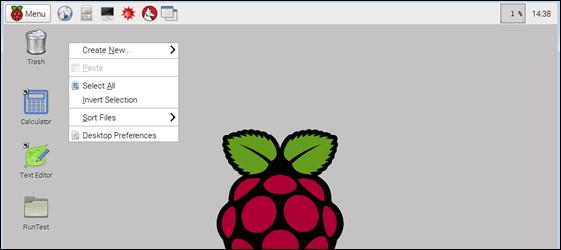
Figure 7‑14 Window [Desktop Preferences]
Then pop-up screen will appear as shown below. You can make necessary settings on each tab screen.
In [Appearance], you can control how the wallpaper of the desktop is displayed, and change the appearance of the icon and information about the font displayed on the desktop. In [Desktop Icons], you can control how [Trash Can] or connected hardware volume is displayed on the desktop.
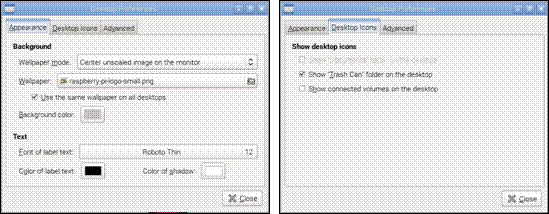
In [Advanced], you can change the type of pop-up menu that appears when you right-click on the desktop screen, and you can display or hide the icon on the desktop.
|
|
7.4.2.2 Setting Icon Alignment
If you click the right mouse button anywhere on the desktop screen, a popup menu will appear as shown below. If you Select [Sort Files] menu, a new menu for selecting sorting rules will be displayed on the desktop. You can sort the icons by selecting the desired rule.
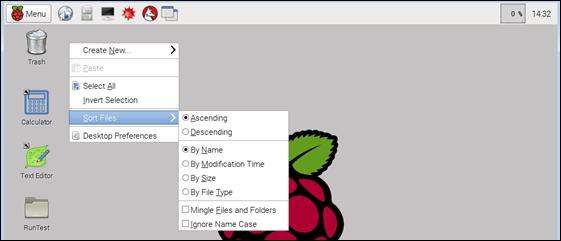
Figure 7‑15 Window icon alignment