Published Book on Amazon
| All of IOT Starting with the Latest Raspberry Pi from Beginner to Advanced – Volume 1 | |
| All of IOT Starting with the Latest Raspberry Pi from Beginner to Advanced – Volume 2 |
출판된 한글판 도서
| 최신 라즈베리파이(Raspberry Pi)로 시작하는 사물인터넷(IOT)의 모든 것 – 초보에서 고급까지 (상) | |
| 최신 라즈베리파이(Raspberry Pi)로 시작하는 사물인터넷(IOT)의 모든 것 – 초보에서 고급까지 (하) |
Original Book Contents
13.1 Understanding Scheme of File Permissions
13.1.1 Confirming Permission Information on File
If you confirm file information on Linux system, you can determine permissions for that file.
Below is the contents of a directory called "testdata" that you have seen with the [File Manager] program on the window screen. You can see that the directory contains a file and another directory.
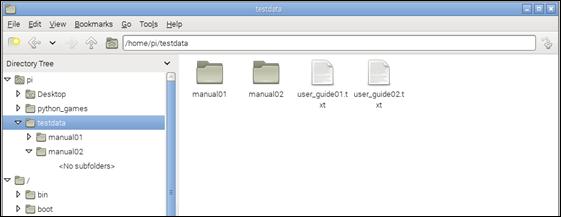
You can use "ls" command to determine the privilege information for a file on the Terminal screen as shown below.
| ls <directory/file> -l |
If you check the detailed information of directory with the "ls –l" command on the Terminal screen, you can see the following file information. This information includes both general information and permission information about the file.
| pi@raspberrypi ~ $ ls testdata -l total 16 drwxr-xr-x 2 pi pi 4096 Mar 24 02:26 manual01 drwxr-xr-x 2 pi pi 4096 Mar 24 02:26 manual02 -rw-r--r-- 1 pi pi 18 Mar 24 02:10 user_guide01.txt -rw-r--r-- 1 pi pi 18 Mar 24 02:10 user_guide02.txt |
The following is to show the information about a specific file among the above contents in a table format divieded by item.
| d | rwx | r-x | r-x |
| type | owner user permission | owner group permission | other permission |
| 2 | pi | pi | 4.0K | Mar 24 02:26 | manual01 |
| count | owner | group | size | create/change date & time | file name |
The following is to subdivide the information on permission among the above information.
| r | w | x | r | - | x | r | - | x |
| read | write | execute | read | write | execute | read | write | execute |
| owner user permission | owner group permission | other permission | ||||||
The basic information about the values that can appear in each item of the file's details is summarized as follows:
■ Type
d -- Directory
- -- Normal file
l -- Link
c -- Character device node
b -- Block device node
p -- Named pipe
s -- Socket
This is the information that indicates the type of file. If the file is a directory, it is represented by "d". If it is a normal file, it is indicated by "-". If it is neither a file nor a directory, but a link, it is indicated by "l".
■ Owner user permission
- -- No permission
r -- Read permission
w -- Write permission
x -- Execute permission
■ Owner group permission
- -- No permission
r -- Read permission
w -- Write permission
x -- Execute permission
■ Other permission
- -- No permission
r -- Read permission
w -- Write permission
x -- Execute permission
■ Count
1 -- File
2 -- Directory itself
3 or more -- Directory itself + number of internal directory
■ Owner user
It means a specific user account that has ownership of the file.
■ Owner group
It means a specific user group that has ownership of the file.
■ Size
Size of the file
■ Create/change date & time
Create/change date & time of the file
■ File name
Name of the file