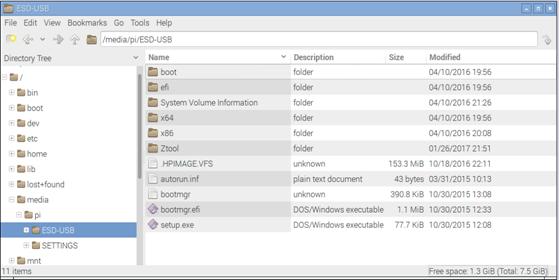Published Book on Amazon
| All of IOT
Starting with the Latest Raspberry Pi from Beginner to Advanced – Volume 1 |
|
| All of IOT
Starting with the Latest Raspberry Pi from Beginner to Advanced – Volume 2 |
출판된 한글판 도서
| 최신 라즈베리파이(Raspberry Pi)로 시작하는 사
물인터넷(IOT)의 모든 것 – 초보에서 고급까지 (상) |
|
| 최신 라즈베리파이(Raspberry Pi)로 시작하는 사
물인터넷(IOT)의 모든 것 – 초보에서 고급까지 (하) |
Original Book Contents
15.1 논리적 저장장치 관리
15.1.1 파티션 관리
디스크는 독립적으로 관리되면서 논리적으로 분할된 공간인 partition으로 분할될 수 있다. partition은 "disk slices" 또는 "disklabel" 이라고도 부른다. partition 분할 결과는 disk의 sector 0에 있는 partition table에서 관리된다.
15.1.1.1 "fdisk" 명령 - 파티션 관리
시스템에 설치되어 있는 disk에 대한 partition 관리 작업을 할 때 fdisk 명령을 사용할 수 있다.
[명령 형식]
| fdisk [ options ] [ device ] |
[명령 개요]
■ 시스템에 설치되어 있는 disk에 대한 partition 관리 작업을 처리한다.
■ user 권한 -- super user.
[상세 설명]
■ device는 통상 "/dev/sda" 나 "/dev/sdb"와 같은 형태이다. device name은 반드시 전체 disk를 지칭해야 한다.
■ fdisk 명령은 menu-driven program 형식으로 사용할 수 있다.
■ fdisk 명령은 DOS-type partition tables 과 BSD-type disklabels 이나 SUN-type disklabels과 호환된다.
[주요 option]
| -h | Print help and then exit. |
| -l | List the partition tables for the specified devices and then exit. If no devices are given, those mentioned in /proc/partitions (if that exists) are used. |
| -s partition... | Print the size (in blocks) of each given partition. |
| -C cyls
| Specify the number of cylinders of the disk. I have no idea why anybody would want to do so. |
| -S sects
| Specify the number of sectors per track of the disk. (Not the physical number, of course, but the number used for partition tables.) A reasonable value is 63. |
[사용 Example]
다음은 시스템에 있는 disk의 현재의 상태를 확인해 본 것이다. Disk와 partition을 확인할 수 있다.
| pi@raspberrypi ~ $ sudo fdisk -l |
| Disk /dev/mmcblk0: 15.9 GB, 15931539456 bytes 4 heads, 16 sectors/track, 486192 cylinders, total 31116288 sectors Units = sectors of 1 * 512 = 512 bytes Sector size (logical/physical): 512 bytes / 512 bytes I/O size (minimum/optimal): 512 bytes / 512 bytes Disk identifier: 0x0009e011
Device Boot Start End Blocks Id System /dev/mmcblk0p1 8192 1673828 832818+ e W95 FAT16 (LBA) /dev/mmcblk0p2 1679360 31050751 14685696 85 Linux extended /dev/mmcblk0p3 31050752 31116287 32768 83 Linux /dev/mmcblk0p5 1687552 1810431 61440 c W95 FAT32 (LBA) /dev/mmcblk0p6 1818624 17571839 7876608 83 Linux /dev/mmcblk0p7 17580032 17743871 81920 c W95 FAT32 (LBA) /dev/mmcblk0p8 17752064 31047679 6647808 83 Linux
Disk /dev/sda: 1000 MB, 1000341504 bytes 16 heads, 32 sectors/track, 3816 cylinders, total 1953792 sectors Units = sectors of 1 * 512 = 512 bytes Sector size (logical/physical): 512 bytes / 512 bytes I/O size (minimum/optimal): 512 bytes / 512 bytes Disk identifier: 0x00000000
Device Boot Start End Blocks Id System /dev/sda1 * 32 1953791 976880 6 FAT16 |
다음은 device "/dev/mmcblk0"에 대해서 "fdisk" 명령을 메뉴 방식으로 진행할 수 있는 것을 보여 주고 있다. 여러 개의 내부명령을 사용하여 partition 작업을 하거나 현재 상태를 조회할 수 있다.
| pi@raspberrypi ~ $ sudo fdisk /dev/mmcblk0 |
| Command (m for help): |
| Command (m for help): m |
| Command action a toggle a bootable flag b edit bsd disklabel c toggle the dos compatibility flag d delete a partition l list known partition types m print this menu n add a new partition o create a new empty DOS partition table p print the partition table q quit without saving changes s create a new empty Sun disklabel t change a partition's system id u change display/entry units v verify the partition table w write table to disk and exit x extra functionality (experts only) |
| Command (m for help): p |
| Disk /dev/mmcblk0: 15.9 GB, 15931539456 bytes 4 heads, 16 sectors/track, 486192 cylinders, total 31116288 sectors Units = sectors of 1 * 512 = 512 bytes Sector size (logical/physical): 512 bytes / 512 bytes I/O size (minimum/optimal): 512 bytes / 512 bytes Disk identifier: 0x0009e011
Device Boot Start End Blocks Id System /dev/mmcblk0p1 8192 1673828 832818+ e W95 FAT16 (LBA) /dev/mmcblk0p2 1679360 31050751 14685696 85 Linux extended /dev/mmcblk0p3 31050752 31116287 32768 83 Linux /dev/mmcblk0p5 1687552 1810431 61440 c W95 FAT32 (LBA) /dev/mmcblk0p6 1818624 17571839 7876608 83 Linux /dev/mmcblk0p7 17580032 17743871 81920 c W95 FAT32 (LBA) /dev/mmcblk0p8 17752064 31047679 6647808 83 Linux |
15.1.1.2 "cfdisk" 명령 - 메뉴기반 디스크 작업
시스템에 설치되어 있는 disk에 대한 partition작업을 할 때 "cfdisk" 명령을 사용할 수 있다.
[명령 형식]
| cfdisk [ options ] [ /dev/disk ] |
[명령 개요]
■ 시스템에 설치되어 있는 disk에 대한 partition 분할 작업을 할 때 사용하는 명령이다.
■ user 권한 -- super user.
[상세 설명]
■ "cfdisk" 명령은 disk partition table에 대한 정보를 보여주거나 형태를 조정한다.
[주요 option]
| -a | Use an arrow cursor instead of reverse video for highlighting the current partition. |
| -z | Start with zeroed partition table. This option is useful when you want to repartition your entire disk. Note: this option does not zero the partition table on the disk; rather, it simply starts the program without reading the existing partition table. |
[사용 Example]
다음은 시스템에 있는 disk "/dev/sda"에 대해서 명령을 실행한 것이다. 해당 disk에 대한 정보와 현재 상태의 partition정보가 표시되어 있다. 화면 하단부의 메뉴를 이용해서 필요한 작업을 할 수 있다.
| pi@raspberrypi ~ $ sudo cfdisk /dev/sda |
|
|