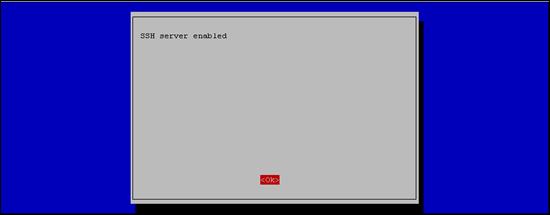Published Book on Amazon
| All of IOT Starting with the Latest Raspberry Pi from Beginner to Advanced – Volume 1 | |
| All of IOT Starting with the Latest Raspberry Pi from Beginner to Advanced – Volume 2 |
출판된 한글판 도서
| 최신 라즈베리파이(Raspberry Pi)로 시작하는 사물인터넷(IOT)의 모든 것 – 초보에서 고급까지 (상) | |
| 최신 라즈베리파이(Raspberry Pi)로 시작하는 사물인터넷(IOT)의 모든 것 – 초보에서 고급까지 (하) |
Original Book Contents
9.9 Network Related Setting
This section describes the configuration of the network related environment:
■ Setting hostname
Hostname is the name given to the computer itself, which is the name that other computers will use to refer to the current computer when communicating with other computers on the network. The Raspberry Pi system is named "raspberrypi" by default at the time it is installed. If you want to change it, you can specify it as a different name when you set the booting item.
The hostname is used for various purposes in the Raspberry Pi system, among which network settings are used for various purposes. See the description of [11.3 Using Host Name] for details.
■ Enabling SSH
Pi system supports "remote system connection" method which connects to remote Raspberry Pi system and executes all commands provided by the system directly. When you can logon to a remote system with this method, you can manipulate the system the way you want it to, as if you would do in a local system.
One of the remote connection methods is the method to connect with a Shell Terminal, and SSH is the program that provides this function. In the Raspberry Pi system, SSH is installed as a basic program.
SSH is used for remote Terminal connection, see the description of [18.2 Remote Terminal Connection].
9.9.1 Enabling SSH
To enable the SSH function in the Raspberry Pi system, use the [Advanced Options] item as shown below. Select the item and press the [Enter] button.
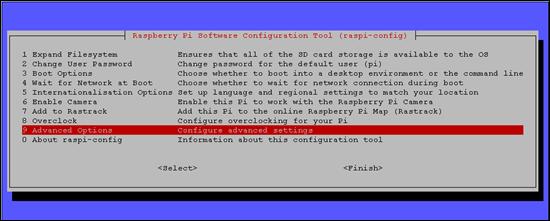
Figure 9‑15 Enabling SSH in "raspi-config" command
On the next screen, select the [SSH] item and press the [Enter] button.
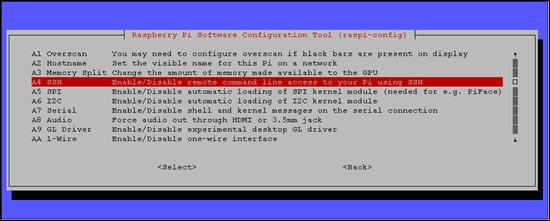
Then, a screen to confirm the activation is displayed. Press the [Enable] button to activate it.
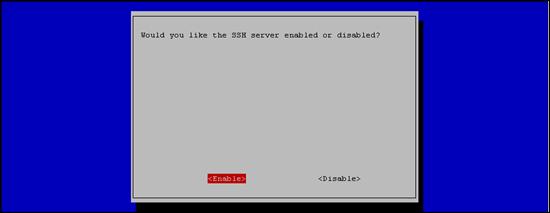
Then, the working screen for changing the setting contents as shown below is displayed.
| pi@raspberrypi ~ $ sudo raspi-config |
| update-rc.d: using dependency based boot sequencing insserv: warning: script 'K01tightvnc' missing LSB tags and overrides insserv: warning: script 'tightvnc' missing LSB tags and overrides [ ok ] Starting OpenBSD Secure Shell server: sshd. |
After the above screen disappears, the following screen appears, which means that all settings are completed. This setting is a command that works immediately upon configuration and does not require any special rebooting.