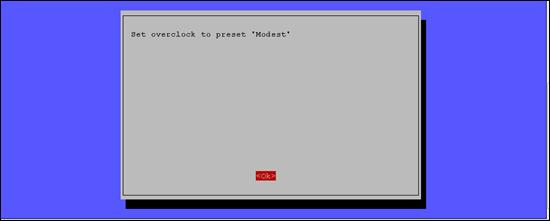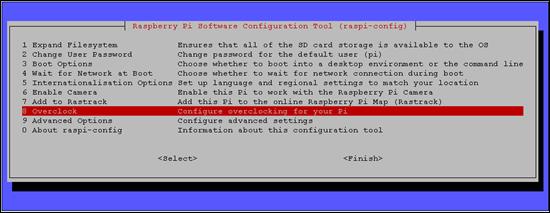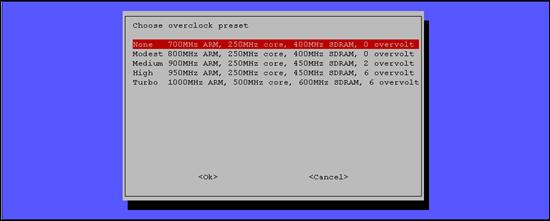Published Book on Amazon
| All of IOT Starting with the Latest Raspberry Pi from Beginner to Advanced – Volume 1 | |
| All of IOT Starting with the Latest Raspberry Pi from Beginner to Advanced – Volume 2 |
출판된 한글판 도서
| 최신 라즈베리파이(Raspberry Pi)로 시작하는 사물인터넷(IOT)의 모든 것 – 초보에서 고급까지 (상) | |
| 최신 라즈베리파이(Raspberry Pi)로 시작하는 사물인터넷(IOT)의 모든 것 – 초보에서 고급까지 (하) |
Original Book Contents
9.7 Setting Performance Items
Here you can set the environment for items that affect system performance:
■ Setting overclock
Overclock means to increase the processing speed of the CPU by increasing the clock speed of the CPU while leaving the CPU unchanged when fast CPU processing is required for special purpose. Increasing the CPU clock speed will increase the CPU processing speed, but it can overload the CPU, causing a lot of heat in the CPU, which can damage the stability of the CPU and shorten the lifetime of the CPU. Thus, limited use is recommended.
■ Adjusting GPU memory
For a particular program to function properly, it must allocate the appropriate memory for the GPU to use. In the case of memory-intensive programs, if the memory allocated is small, the processing speed of the program may be slowed considerably, and in some cases, it may not even operate. Typically, it is recommended to allocate at least 128 MB to the GPU.
9.7.1 Setting Overclock
To adjust the overclocking, use the [Overclock] item in the following screen. Select the item and press the [Enter] button.
|
|
Figure 9‑11 Setting overclock in "raspi-config" command
This will give you a warning about shortening system life that can occur due to overclocking. To continue, press the [Enter] button.
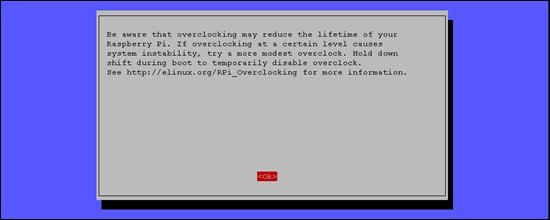
Then, you will see a list of the various overclocking level options you can select from. Select the desired one and press the [Enter] button.
|
|
The following options are available:
■ None -- Do no overclocking.
■ Modest -- Do some overclocking.
■ Medium -- Overclock at a medium level.
■ High -- Overclock to a high level.
■ Turbo -- Overclock to the highest level.
Then, a screen showing the selected overclocking level will be displayed. if you press the [Enter] button, it return to the initial screen.