Published Book on Amazon
| All of IOT Starting with the Latest Raspberry Pi from Beginner to Advanced – Volume 1 | |
| All of IOT Starting with the Latest Raspberry Pi from Beginner to Advanced – Volume 2 |
출판된 한글판 도서
| 최신 라즈베리파이(Raspberry Pi)로 시작하는 사물인터넷(IOT)의 모든 것 – 초보에서 고급까지 (상) | |
| 최신 라즈베리파이(Raspberry Pi)로 시작하는 사물인터넷(IOT)의 모든 것 – 초보에서 고급까지 (하) |
Original Book Contents
9.5.2 Configuration Method
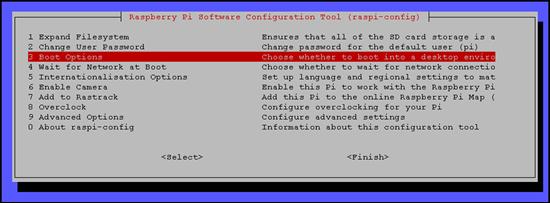
To configure, use the [Boot Option] item in the following screen.
Figure 9‑7 Setting boot option in "raspi-config" command
When you select the item and press the [Enter] button, the next screen to select the detail item starts.
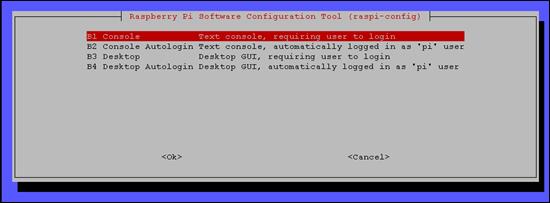
Select the item by the [arrow] button and press the [Enter] button, and then the setting is completed.
The contents of each selection option are as follows:
■ B1 Console Text console, requiring user to login
It starts with the local Shell Terminal connection at boot time. The login is not done yet.
■ B2 Console Autologin Text console, automatically logged in as 'pi' user
It starts with the local Shell Terminal connection at boot time. It automatically logon to "pi" user account.
■ B3 Desktop Desktop GUI, requiring user to login
It starts with the local Desktop window at boot time. The login is not done yet.
■ B4 Desktop Autologin Desktop GUI, automatically logged in as 'pi' user
It starts with the local Desktop window at boot time. It automatically logon to "pi" user account.
When the setting is completed, the working screen for changing the setting contents is displayed briefly, and then the screen returns to the initial screen.
| pi@raspberrypi ~ $ sudo raspi-config |
| update-rc.d: using dependency based boot sequencing insserv: warning: script 'K01tightvnc' missing LSB tags and overrides insserv: warning: current start runlevel(s) (3 4 5) of script `lightdm' overrides LSB defaults (2 3 4 5). insserv: warning: current stop runlevel(s) (0 1 2 6) of script `lightdm' overrides LSB defaults (0 1 6). insserv: warning: script 'tightvnc' missing LSB tags and overrides |
When you select [Finish] from the first menu screen and press the [Enter] button, the screen to decide whether to reboot is displayed. If you reboot here, the system will be rebooted. At this point, you will start with the Shell Terminal screen or the Desktop window screen according to the setting.